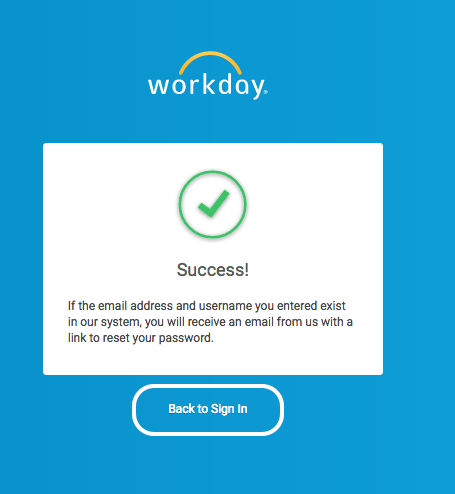Workday Access for Retired and Former HCPSS Staff
Retired and former HCPSS staff can access Workday using the directions below to download W2s, view paystubs and update their address, etc.
Login to Workday
- Navigate to the Retired and Former Staff Workday Portal.
NOTE: You cannot use the Workday link that is used by current staff.
-
Enter your HCPSS E-number as your username, i.e. E01234, and previously selected password.
NOTE: The “E” in your e-number must be capitalized for the password reset/login to work, i.e. E01234.”
NOTE: Your previously selected password is not your Active Directory password. If you do not know your password, follow the reset directions below.
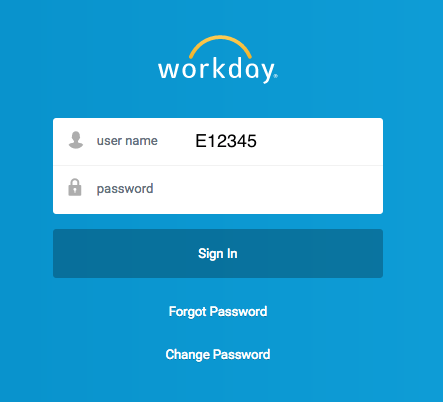
First Login or Password Reset
When accessing Workday for the first time, use the directions below to setup your password or when a password reset is needed.
- Start the password reset process by going to the following specialized Workday link for retirees and former staff.
- Click the Forgot Password link located below the Sign In button.
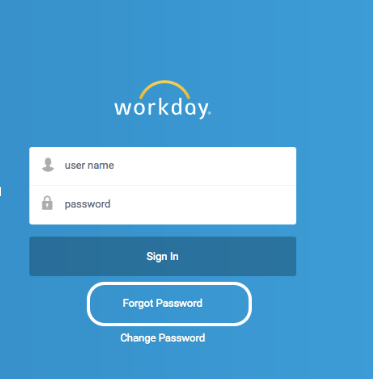
- Enter your HCPSS E-number in the username field and the personal email address entered into Workday before your separation from HCPSS in the email field. Then press Submit.
NOTE: Upon submission a Success message will appear regardless of accuracy. If incorrect information is entered or a personal email address is not on file, you will receive the same Success message and you will not receive a password reset email.
NOTE: If you are a former Howard County Public School System (HCPSS) employee and do not remember your e-number or personal email address, please contact HCPSS Technology Training & Support at 410-313-7004 option 1.
NOTE: The “E” in your E-number must be capitalized for the password reset/login to work, i.e. E01234.”
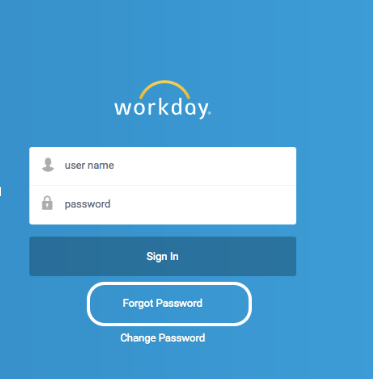
- If everything is entered correctly, an email will be sent to the personal email address on file. The email will contain a link to reset your password. The link is only valid for one hour.
NOTE: If you do not receive an email, please check your junk or spam folder for an email with the subject Password Reset Request for your Workday account from hcpss@myworkday.com.
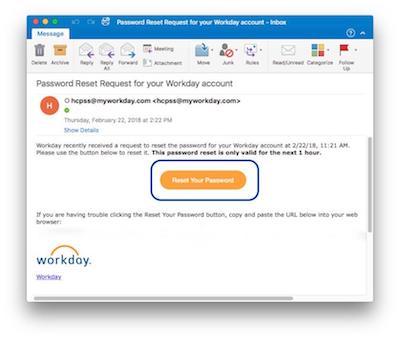
- Click on the link in the email to reset your password. Once your password has been entered into the new password and verify new password fields, press Submit.
The new password must meet the following complexity requirements:
- Must be a minimum of eight (8) characters consisting below characteristics:
- Uppercase letter
- Lowercase letter
- Number
- Special character
- Additionally, your new password must not be the same as your current password or user name.
NOTE: If the passwords do not match or meet the password requirements, a failed validation error will appear.
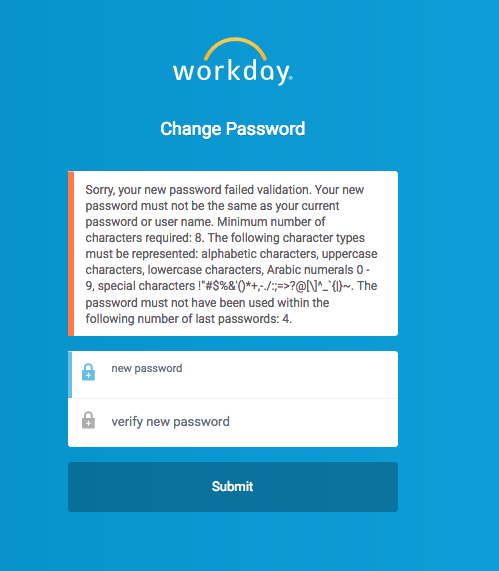
- Once the password change is completed, a Success message will appear. Click Back to Sign In to login to Workday. Remember your username is your HCPSS E-number, i.e. E01234.
NOTE: The “E” in your E-number must be capitalized for the password reset/login to work, i.e. E01234.”
NOTE: Retirees and former staff must always use the specialized link to login to Workday.